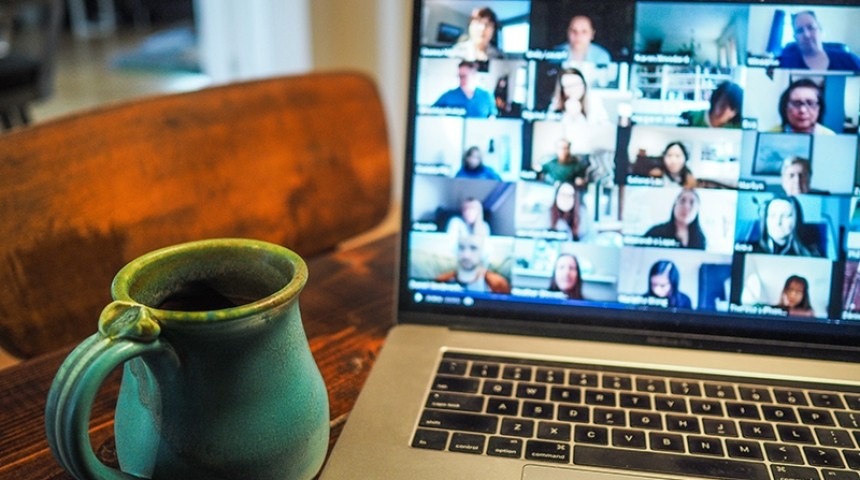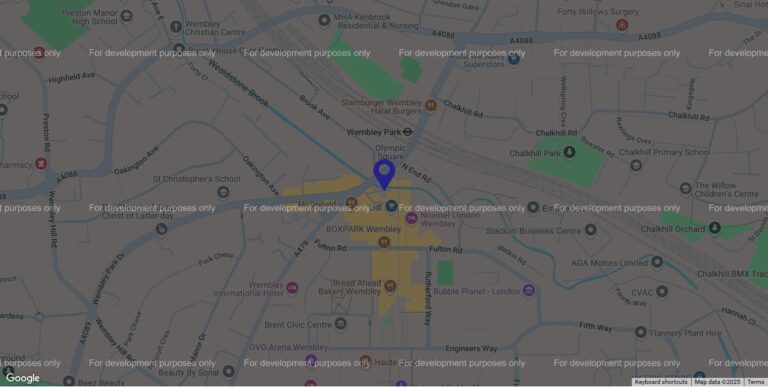A friend messaged me asking for some ideas as to how she can take her face-to-face business online.
She’s a Doctor of Child Psychology – so a very clever lady – but not someone who usually needs to deal with that much technology, and so was feeling a bit at sea with the options currently available and how to implement them. So I thought – rather than send her the longest text message in history as way of reply – I’d write a post in response to her queries, as it may also help other people in the same position.
She usually works in schools, working directly with children or teachers. In the coming months, she expects her work to focus on teachers and staff, and helping them with concepts and coping mechanisms they can employ to help the kids cope with what’s going to be a rather unusual return to school.
She was therefore torn between 3 different options as to how to move forward; her suggestions are as follows…
Live training sessions
“1) Live 1hr training sessions on Zoom/MS Teams (with screen sharing so I can talk using PowerPoint slides). Low tech and cost but perhaps unmanageable for me if I’m delivering multiple training topics to multiple schools in a fairly short space of time.”
We’ve been using Zoom since mid-2018, and didn’t think many people this side of the pond had heard of it – we started using it because a US client introduced us to it. But now – wow. Even my Mum has used Zoom. 2020 is the year of the Zoom video call and no mistakin’.
So yes, Zoom, or Microsoft Teams, or even good old fashioned Skype (has everyone forgotten them?!) which doubled the amount of people who can join one of their calls in 2019 from 25 to 50 (or a lot more with Skype for Business) are great for professional “face to face” video calls. And I’m using them a lot in my work in place of meetings. Even what would previously have been a voice call is now often a video call because that’s just what people are doing now.
Zoom is free for calls of up to 100 people provided they’re less than 40 minutes long – if they’re longer than 40 minutes, you need to retrict it to 2 people. Or you pay £11.99 per month and you can have more than 2 people for as long as you want. Zoom has hit the headlines during lockdown for security concerns, but they’ve tweaked a few things (apparently) and just from a UI (user interface) point of view they now hammer home the point of setting a password on your calls and/or asking people to be logged into a Zoom account. The Zoom account aspect can add a hurdle for your attendees – if you have this feature turned on they need to create a free account first and I’ve seen it trip a few people up, on quiz nights or online yoga classes. But if explained plenty in advance of the call starting, it is a straight forward process – but it’s just one that needs to be cited because if people are used to not needing a Zoom account, suddenly being asked to log in can bake their noodle. A password is quite straight forward to add – and if people are joining by clicking a link they won’t need to enter it anyway as it’s encoded in the link; it’s just if they’re entering in the code instead of clicking the link you send that they’ll need to type in whatever password you set. The only Zoom call I’ve heard of personally which was ransacked by trolls was one which didn’t have a password, didn’t require people to be logged in (although as it’s free to create an account that wouldn’t necessarily stop trolls) and – the crux of the matter – was advertised on Facebook.
I find the pricing of MS Teams not quite as straight forward. Well it’s very straight forward in as much as it’s free. Forever, apparently. And will let you chat with up to 500,000 people. (So that should do.) But there is this little bit on their website that you might need to consider:
“Anyone with any corporate or consumer email address can sign up for Teams today. People who don’t already have a paid Microsoft 365 commercial subscription will have access to the free version of Teams. If a user at an existing Microsoft 365 commercial customer tries to sign up for free, they will be routed into the managed Teams experience for their organization. If the user doesn’t yet have a license for Teams as part of their organization’s Microsoft 365 plan, they will be routed to the Microsoft Teams Exploratory experience for free until January 2021.”
But yes, back to the question of is it suitable for this – it’s very suitable and would work very well, except for the time limitations aspect. If you’re working less hours than usual – due to home schooling or looking after little ones – but still have as many clients to service as usual, then there are no time saving bonuses here. You should consider the fact that you won’t have any travel time, so that’s a great help. And it is literally possible to click “end meeting” and then start the next one – but in reality if you’ve been talking for an hour you’re going to need a comfort break or a breath of fresh air. But if the timing can work for you – if your days can continue in “real time” – then creating a Zoom or MS Teams account and sending around a link (as well as preparing your presentation, which you’d need to do with any of these options) is about as easy as it gets.
This approach also has the benefit of you being able to adlib what you say to people in response to any questions asked – they can really benefit from your experience in the same way they would face to face.
Pre-recorded training sessions
“2) Pre-recorded training sessions. Better in terms of my time but not sure if I have the technology or expertise for recording and editing. Would it be tricky and time consuming? Do you know what I’d need?”
If you’ve got a computer or a smart phone, you’ve probably got what you need. On a mac, you’d edit your videos with iMovie (and the same goes with an iPhone), or on a PC you’d be able to utilise a feature in the Photos app that comes with Windows 10 that lets you get your edit groove on. With regards to recording your screen on a PC – if you’re talking people through a powerpoint presentation – there’s a slightly hidden app that comes with Windows 10 called Game DVR (Digital video recorder), which you get to via the Xbox app. Whilst it was designed for gamers to record their gameplay, it can work for anyone. I personally found it a little flakey last time I used it to record a video walk through, but I got there. I did do everything in 1 take though so that I didn’t need to bother with any editing. Meanwhile Apple have got instructions on how to record your screen here.
Now, this post can’t really contain everything you need to know about producing the best videos but just a few pointers:
- You’re going to be handling big files so consider if your computer is up to it – if you find it grinds to a halt trying to open Word you might be best off not going down this route, investing in a new laptop, having a major clean up of your machine, or keeping videos really really short.
- Personally I think you want personality in your videos and just staring at a screen going through a PPT for an hour isn’t going to be that captivating – no offence to the PPT whizzes out there. So I would say break up the PPT with some of your beautiful face. This will also remind your clients of who YOU are so when this is all over they come back to YOU and don’t just think they’ll see what else YouTube has to offer.
- You can record your face – what you see on a webcam – on a Windows 10 computer by searching for the Camera app, setting it to video and hitting record. You can use QuickTime if you’re on a Mac.
- If you do have a mixture of your face and screenshares, film everything in the same way. Don’t do the face shots in portrait on your phone and the screenshares on your laptop.
- You’ll get better at editing the more you use the software, but at first just try and keep it simple. A few clean cuts between screens and/or your face will suffice. Less is probably more until you get good at transitions.
- Make sure the lighting is good if you’re going to be in the video – not too light and not too dark. So unfortunately you might not be able to film the videos whilst the kids are asleep in the evenings because natural light is always best.
- If you do use a phone, get some kind of tripod or a reliable pile of cookery books so that things are stable. Selfie sticks are great for Instagram stories but a constant little bobble of your face isn’t very professional otherwise.
- Cut out all the background noise you can – pause the washing machine, get the kids outside, put your phone on silent.
- Face facts that it is going to take a while – you’ll be nervous, you’ll have some false starts. My first video walk through took me a couple of hours to do a 5 minute video. But like all things, you will get better at it and it will get easier. The video walk through I was doing had to be short – that was the problem – and very formal. If you can keep a more relaxed air about things, it’ll be a lot easier.
If you’d like to try and avoid editing – and keep the whole creation process as quick as possible – one way to do it would be to have a Zoom call with yourself and record it, as that’s an option they offer. You can record it to your computer or to their “cloud”. That way you can toggle between screenshare and your face as much as you like and you won’t need to edit it. If you do do this, practice on a super short recording first to make sure you hit record and that you can locate the file afterwards – don’t talk for an hour and then find it wasn’t recording! OK this might not be super super polished but I think, if you’re working with existing clients, you want to keep things natural and everyone is understanding of the situation we’re in with lockdown. So if you’re on video saying “I’ll just share my screen…” and then they wait 2 seconds whilst you click a button, then so be it. I think that makes it more “real”. Just make sure you’re quite smooth with what you want to say – perhaps stick the script on the wall infront of you, or at least some pointers – and make sure you understand how to use your computer.
Sharing videos
The next question though, is how do you get these videos to your clients?
Well the obvious choices are YouTube or Vimeo – as this is a commercial activity you’d need to pay Vimeo (from £6pm). You’d create a profile with either of those sites, upload your video, and pass the link to your clients. If you opt for YouTube you can choose to make videos “unlisted” – which means they won’t come up in searches and people won’t stumble across them unless you’ve got the actual link to the video. So you can just send the links to who you want to. You can do that with Vimeo too, as well as password protecting videos. Or you can list them as normal and hope you make your millions by them going “viral”. (I don’t really like the word “viral” as in “spreading like a virus” this year…)
To step up the business professionalism a notch (or several notches) you could make yourself a website (if you don’t already have one) and embed the videos on there. Vimeo even lets you set that your videos ONLY play if they’re on a certain website domain so no one will be able to share your videos and watch them unless they’re on your branded website, and so would be reminded that these are your work.
You can set up a very smart looking website fairly quickly and easily using Squarespace but it’ll set you back £10pm. So leading the charge for a freebie site is probably still WordPress.com, but a client of mine recently made a very nice simple little site using Tilda for free.
You can then embed your videos on your website (you’d upload them to YouTube or Vimeo and then get some sharing / embed code from those sites) so that people watch them without leaving your website even though they’re actually hosted on a video site. You can also update / change / remove the videos anytime you want as you haven’t actually handed over a file.
Time is probably at a premium though, if you’re juggling things around kids, so this might be a step too far right now.
Powerpoint presentation
“3) Old skool PowerPoint presentation (with or without audio descrption for each slide – have you ever done this?) emailed to schools for them to go through, followed by a much shorter live Q&A session where I can emphasise key points.”
For me, PPT is a nice accompanyment – and it’s prettier than Word if you need to submit a proposal / document – but it’s not that engaging. If I was doing this, I’d be tempted to record it on Zoom and flick between face-to-face and PPT. Don’t get me wrong, I’ve never published a video of myself and I don’t much like my face, so it’s not an ego thing – I just think it’s important to stay engaged with your audience.
Powerpoint does have a built in narration option – instructions here – but I’ve never used it.
Remember that the file is going to be pretty huge. So it probably wouldn’t be emailed directly – you can send files up the 2GB in size for free with WeTransfer. You’d upload the file to there, and then send your client a link to download it.
There is also the chance that any Q&A could probably take about an hour. A whole meeting might take an hour – and yet somehow, just some questions at the end of a video they’d watched in their own time would somehow take the same amount of time because there’d be the whole “how are you? Isn’t this weird? Sorry we’re just waiting for Celia to join – oh she’s having trouble with her mic. CAN YOU HEAR US CELIA? WE CAN SEEEE YOU BUT WE CAN’T HEARRRRR YOU.” So if you do take this approach, make sure you state that it’s a 20 or 30 minute question and answer session – which would also keep you within the free level of Zoom (and that’s quite handy actually – Zoom will cut you off if they overrun and it’s not your fault!). Of course, if they’re watching a series of 6 videos, and having just 1 Q&A then yes, that saves a lot of time compared to doing things in “real time”.
Overall
If you’re making video content, it’ll take time, but ironically potentially devalue what you’re delivering because whereas people may be willing to pay for your expertise face to face in a typical consultancy manner, they may feel a pre-recorded video that you can show to other people doesn’t have the same value. So if you do adjust your pricing to account for this – do it carefully so that you can then adjust it back again when the world goes back to “normal”.
Tech wise, as I hope this post has explained, there are a lot of options out there and most are already at your fingertips or won’t cost you much a month. Overall, I think it’s just a case of being brave, trying to find some time to practice, and then diving in!
Coming soon: free online training for anyone who needs to understand the Internet.
Thumbnail photo courtesty of Unsplash.