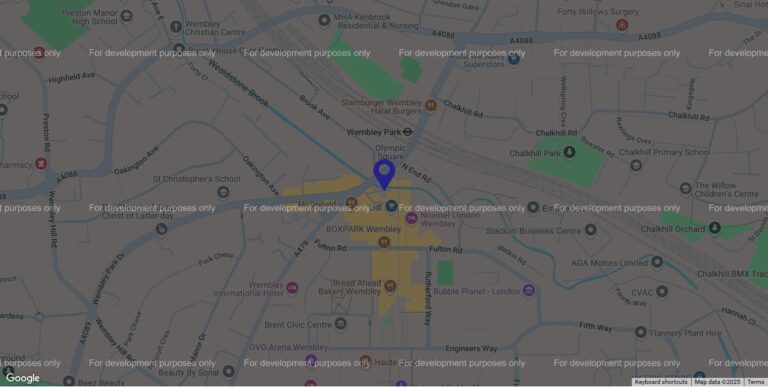An often overlooked feature of the opensource e-commerce solution OpenCart, to my mind, is it’s Marketing Campaign feature.
The other day I talked about using Google’s Campaign URL builder so as to monitor who was visiting your site from where. I also mentioned you could use bit.ly. Well if you’ve got an OpenCart shop you don’t need to use either, as from within admin you can generate unique campaign references.
Why is this useful?
It’s really useful to know how people are visiting your site, so that you can do more of what works… and less of what doesn’t! Using campaign specific URLs – where the link someone visits varies depending on the campaign you’ve tagged it with – lets you see for example, who’s come from Facebook, who’s clicked on a link in an email, or who’s found you from an ad you’ve placed somewhere online. You could even go so far as to see who’s clicked on an image in an email, compared to who’s clicked on a text link in an email – or try different email designs and compare how many clicks the different designs get, to see which design your customers seem to prefer.
How to set up a Campaign in OpenCart
To set up a Marketing Campaign in OpenCart, simply navigate to Marketing > Marketing from the main admin left hand menu. On the page that loads you’ll see a list of all the campaign links you’ve already created, along with how many clicks they have had.
![]()
To create a new campaign, just click on the blue button with the + in it – top right – and give your campaign a name. You’ll then get a campaign code and some example URLs but you can basically add that campaign code to the end of any URL to track it.
Make sure you tell Google
If you’re going to use this feature of Campaign URLs, make sure you tell Google, via Google Webmaster Tools / Search Console that you don’t want these pages tracked, just incase they fall into Google’s index. Otherwise you could end up with lots of pages indexed with the same content and potentially face duplicate content penalties. Google will probably work it out for itself – it identifies pages like this and groups them as “URL clusters” and then picks the best URL from the cluster – but you might as well give it a helping hand!
In Webmaster Tools go to Crawl > URL Paramaters and create a parameter of tracking=
In the drop down “Does this parameter change page content seen by the user?” select “No: Doesn’t effect page content (ex. tracks usage)”.